Pinterest For Wedding & Elopement Photographers
Additional Disclaimer (because who doesn't love disclaimers): Since writing this post I have received compensation from Tailwind because they loved it and wanted to give me a little something for saying nice things about them. However, all opinions expressed in this post are my own :)
Is Pinterest useful for elopement photographers? Personally, I love it because I’ve had clients tell me they found me on Pinterest. But it definitely has a bad reputation in the wedding industry. While many wedding planners are happy to use Pinterest with their clients to help share ideas and inspiration, photographers have a real dislike of the platform. I think this comes from the days where photographers would receive Pinterest boards from their clients and be asked to recreate a list of images.
Because of this dislike, and through a general misunderstanding of the platform, so many photographers are missing out massively on the huge potential that Pinterest offers to drive potential clients to your website and bring in new enquiries.
If you’re still not sure, here are some Pinterest Statistics to give you something to think about:
- Pinterest has over 450 million active monthly users
- Users are 3x more likely to click over to a brand’s website on Pinterest than any other social media platform
- Search trends include things like “fun couple activities”
- 2 out of 3 users say they go to Pinterest to find new ideas, products or services they can trust
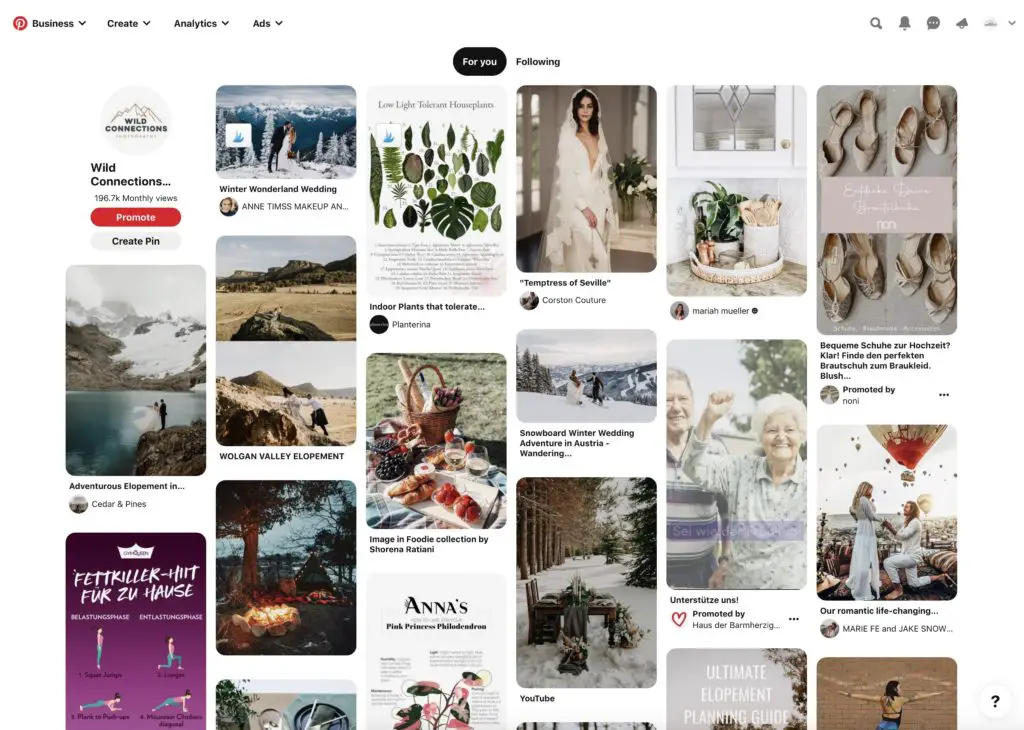
So, How Does Pinterest Work?
The biggest misconception about Pinterest is that it’s often grouped in with social media. But it’s not really a social platform at all. It actually works more like SEO and Google Image Search.
Users can search for topics or keywords that they are interested in, and Pinterest shows them the most relevant and popular results. Users can “Pin” (i.e. save) the results that they want to specific boards that they create as part of their account so that they can refer back to them later.
Unlike a standard Google web search which shows excepts of text from a web page, in Pinterest the search results are image-based, displayed as a grid. Images can rank in a search based on the image name and keywords used in the description. In 2020 Pinterest also updated to include video pins as well as images in the feed.
However, unlike Google, when a user logs into Pinterest they will also see a “discover feed” with a selection of pins based on their previous searches and saves, which adds and extra opportunity to be discovered organically. It’s also possible to follow accounts so that you are more likely to see their newest content in your feed.
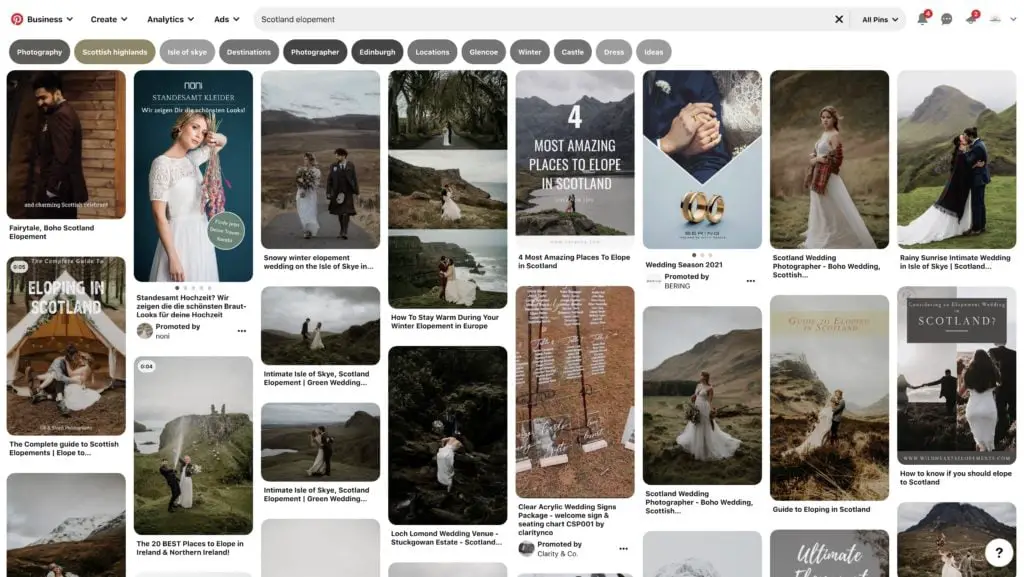
Will Pinterest Work For My Elopement Photography Business?
Pinterest has huge potential to bring in leads to your website and get you new enquiries for your elopement photography business. It’s not just about planning over the top details for big weddings. Unlike most social media platforms which prefer users not to click on external links to leave the platform and there make adding links to leave their site difficult (I’m looking at you Instagram with your one link in bio), on Pinterest it is completely different. If a user likes your pin, they can click on it and be taken straight to the page it’s saved from – that means straight to your website. So the ability to get traffic from Pinterest is HUGE!
Even though I’ve said Pinterest isn’t a social media platform, in terms of Google Analytics, it is classed as one. When I look at my Google Analytics for the last 30 days, I can see that 32% of my traffic came from social media, and Pinterest was by far the biggest driver of traffic to my website, with 94% of all social media referrals.
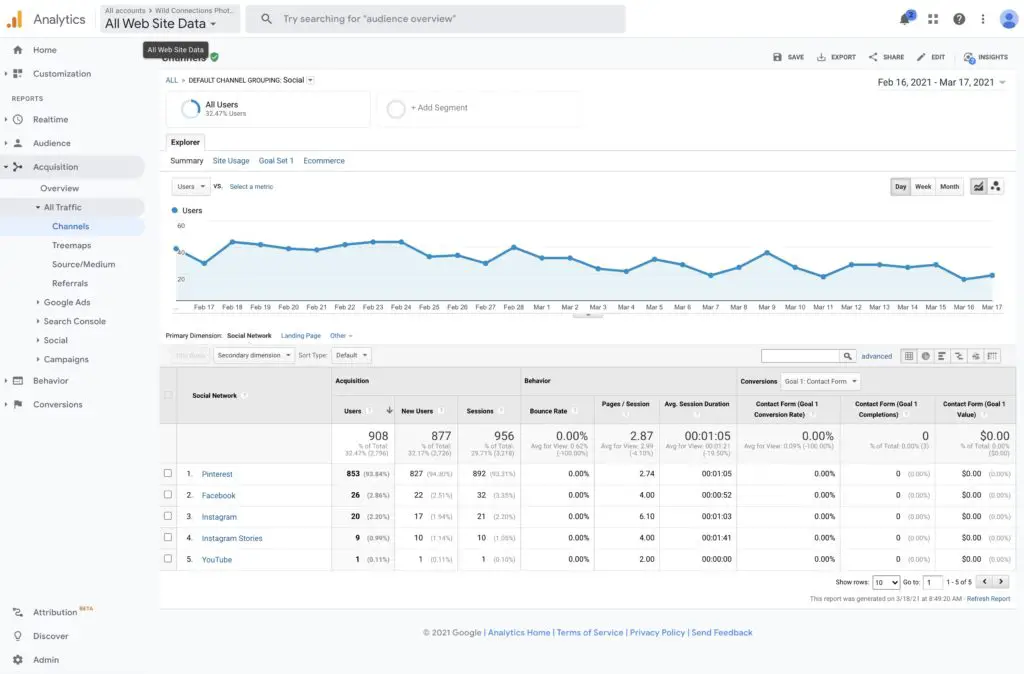
So are you ready to start exploring how you can use Pinterest for your elopement photography business?
Before You Begin – Pinterest Mindset Reset
Before you get stuck into planning your Pinterest strategy, it’s important to have a quick mindset reset if you’ve been avoiding Pinterest because of some bad feelings about the platform, or if you’ve never taken it seriously as a marketing platform before.
Ditch Your Limiting Beliefs
Have been telling yourself that Pinterest won’t work for you because clients who elope don’t use Pinterest, that Pinterest users aren’t your target audience or that it’s a waste of your time, without ever really taking the time to learn how it works? If that sounds like you, then it’s time to take note of all the negative beliefs you have around Pinterest and decide if you are ready to leave them at the door. Pinterest has potential for almost every business if you understand how to use it.
Progress over Perfection
“The best time to start was yesterday. The next best time to start is NOW!“
When you’re doing anything in your business, my belief is it’s better to get stuck in and have a try of the platform rather than spending hours obsessing over what you’ll pin and how to make everything look perfect. You can always go back and tidy things later. The longer you wait before you start pinning, the longer before you start to see any results.
There are things that I’ll cover in this post, like how often to post and what types of content does better, but again, don’t get too caught up on this. Unless you have a whole team working for you creating content and scheduling it to Pinterest, doing something is better than doing nothing. Don’t let yourself be overwhelmed by thinking you have to do ALL THE THINGS and completely avoid using Pinterest altogether. You’re human and you have a life outside of your business. I won’t turn this into a TedTalk about work-life blend, but seriously, don’t obsess over it.
Take A Scientific Approach
As you start working with Pinterest, instead of thinking of it like social media, think of it like a scientific experiment. Don’t let your emotions cloud your judgement. Instead, try things out, analyse the data and draw conclusions. Track and record results and see what works and what doesn’t. Use your analytics to guide you.
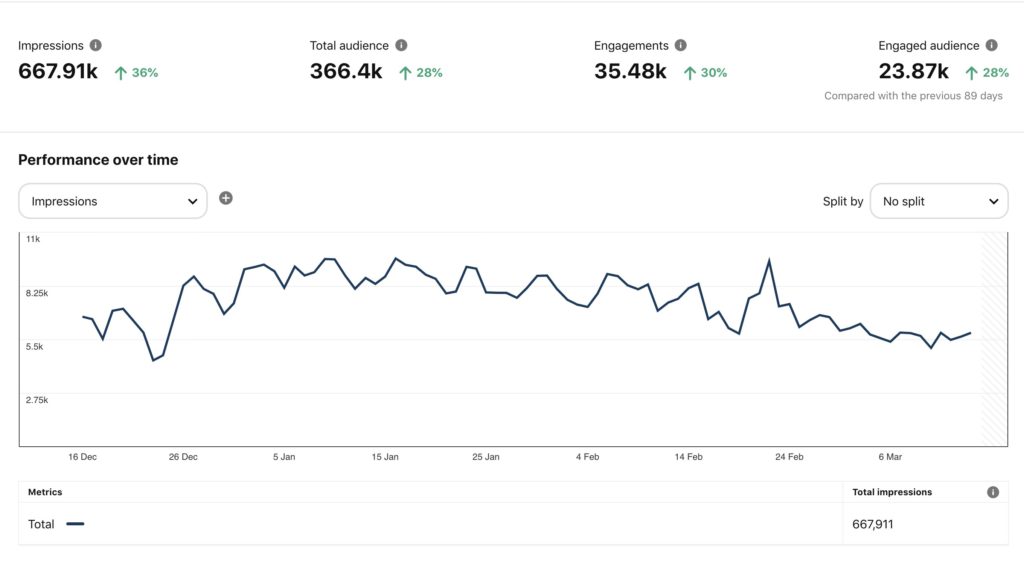
How To Use Pinterest For Your Business
If you want to use Pinterest for your elopement photography business, there are a number of ways to optimise your profile and how you use the platform. And the great news is that unlike some SEO tactics, you can start to see growth in Pinterest pretty quickly.
Step 1 – Set Up An Optimised Business Profile
You’ve done a mindset reset, and now you’re ready to start treating Pinterest like a serious marketing tool for your business.
Switch Your Account To A Business Profile
If you’ve not already setup your account as a business profile, make sure to change it. It doesn’t cost anything to have a business account on Pinterest. But you’ll have access to features such as analytics, reporting, ads and rich pins (more on that later). It’s super easy to switch, but if you need more help Pinterest has a guide to setting up your business account.
Claim Your Website
This is a super important step! Claiming your website on Pinterest is what will allow Pinterest to attribute and track any pins that link back to your website to your profile.
Complete Your Profile
Your business profile should be your elevator pitch. It should tell people who you are & what you do and who you serve. You should include your main keywords in your profile.
Add Pinterest Pin Button & Link to your Website
A final step in this process of setting up your profile is to head back to your website and enable a “Pinterest Save” button so that your readers can save pins directly from your website to their Pinterest boards. You can get a Save to Pinterest button here. You should also add a link to your Pinterest business profile under your social links.

Step 2 – Optimise Your Boards
Whilst the main feed and search results display individual pins, a user can click through to a profile to see what your brand is about and what other content is there that’s relevant to them. This is why you want to make sure that after you’ve set up your profile, you go ahead and make sure your boards are curated to reflect your brand and your niche.
Name Your Boards & Add Descriptions
Each of your boards should have a title, description and keywords. If you aren’t sure about what boards to create, think about everything that your ideal clients are interested in that has some relation to your brand. If you are an adventure eleopement photographer, you might not want to have boards that focus on venues and decor for example, as that may not be relevant to your target audience. But instead you may have boards that feature specific elopement locations or seasonal inspiration.
When creating boards, aim to have at least 30 pins on a board so that it doesn’t look like you’re not active on Pinterest if someone checks out your account. If you don’t have many pins on a board yet, consider pinning content from external sources as well as your own content or keeping the board private until you do have 30 pins on there.
Not sure what to name your boards? Think about topics that are relevant to your brand and your target audience. You might want to do some keyword research, which I’ll cover further down.
Should All My Boards Be Elopement Related?
You can also have a few non-elopement/wedding boards too AS LONG they are relevant to your target audience. The aim is to showcase your expertise and provide value.
So if you’re an elopement photographer in Scotland, for example, you could also have a couple of boards with ‘Hiking in…‘, ‘Places to stay in…’ or ‘Best food & drink in …’. However, these should only make up a small number of your boards. Someone should be able to look at the titles of your boards and understand what your brand is about by the type of boards you have on there.
Make Personal Boards Private
If you’ve used Pinterest for a mix of business and personal stuff until now, then there are some boards that you might not want to keep as public on your newly optimised business account. Don’t worry though, you can still keep them. Just mark any boards that you don’t want to be visible as private and you can keep pinning to them. Nobody needs to know about your rabbit tattoo obsession 😉
Step 3 – Pinning Content
Now that you’ve created a beautifully curated set of boards that reflect your brand, what should you pin to them?
Pinning Your Own Content
Your main strategy is going to be focused on pinning your own content, which will direct people back to your website. From your own content you might be pinning:
- Individual images
- Image collages (I use Blogstomp to create these)
- Pin-able graphics created for Pinterest
- Video pins
- Story pins
You can save images from your website to Pinterest in a number of ways. These include:
- Using the “Save to Pinterest” button that you’ve installed on your website
- Using a browser plugin
- Uploading a pin directly to Pinterest
- Using a Pinterest scheduling app such as Tailwind
If you are manually uploading your pins to Pinterest or a scheduling app, don’t forget to make sure that your pin is linking back to the correct page on your website (not just your homepage).
Optimising Board & Pin Descriptions
Further down this post I talk more about how you can find your keywords. Assuming you already know which keywords you want to use, how should you best optimise them for your posts?
When it comes to writing descriptions for pins and boards, you can use keywords to help get your content discovered.
Great board and pin descriptions generally summarise 1 or all of these 3 things:
1. The content topic
2. The problem it solves
3. The target audience
In addition to great descriptions, for pins you can also use hashtags to help get your content discovered (they don’t work on boards). While you can use up to 20 hashtags per post, most Pinterest pros recommend 5-10 hashtags as an absolute maximum. Unlike Instagram or Twitter where hashtags are used to help users sort and search content, in Pinterest they work a little differently. Their primary function is to highlight and categorise fresh content quickly when it is first posted, and show it at the top of a search. That means that it doesn’t benefit to add hashtags to older posts. Hashtags help Pinterest to categorise your content, but adding hashtags won’t increase your chances of being found any more than by using keywords unless it’s a new post.
You can, but it’s not going to benefit you. Pinterest rewards fresh content and just like in SEO, it doesn’t like keyword or hashtag stuffing or duplicate content, as this leans towards spam. You stand a much better chance of getting discovered if you use different variations of your keywords for each pin and change up the descriptions instead of just repeating the same ones. While that means you do need to put unique descriptions on each of your pins, on the upside, that means you are improving your chances of your pins being discovered under different searches. The same goes for hashtags. Using the exact same ones on every post will start to make it look spammy, so mix them up!
Is There An Optimal Size for Pinterest?
According to Pinterest’s best practices, these are the optimal image sizes:
- Standard pins – 2:3 aspect ratio (e.g. 1,000 x 1,500 pixels), JPEG or PNG
- Video pins – Optimal is 6-15 secs. Recommended aspect ratio 1:1 (square) or 2:3 or 9:16 (vertical).
- Story pins – full-bleed images and videos, recommended 1080×1920 pixel size (9:16 ratio)
You might have noticed that a lot of the pins on Pinterest are vertical. While you can post in any orientation, vertical images take up more space in the feed and almost always perform better than landscape orientation pins.

What Are Rich Pins?
Rich pins work by pulling the meta data from your website to add an extra layer of information and authority to a pin ON TOP of the caption and title that you give. To enable rich pins you’ll need to validate your website. So if you’ve been conscientious with SEO on a page that you are pinning from, you’ll have the benefit of having that extra meta data added to your pin too.
How Often Should You Pin?
The sweet spot according to Tailwind is around 15-25 pins per day, however there is no benefit to scheduling 50 posts in over two days and then not posting again for months. The most important things for Pinterest is consistency and quality content.
So ask yourself honestly, how much time can you commit to creating content (creating images and blog posts) that will allow you to be able to pin consistently on a regular basis?
If you are just starting out, start small with 1-5 pins a day, EVERY DAY. Only start to increase that when you are creating a higher volume of content and you have more things to pin. Consistency is crucial with Pinterest so don’t pin too much early on if you won’t be able to sustain that pinning frequency going forward.
How To Optimise Your Pins To Get More Bookings
One of the top things to bear in mind with Pinterest is being very intentional about where you are sending your traffic to from Pinterest.
Think about what the user is going to find when they leave Pinterest and land on your website. Don’t just send people to your homepage. Pinterest users are often looking for information or inspiration, so make sure they are landing on a page that is delivering what they are looking for relevant to the pin they clicked on.
- What page are they landing on?
- Is that page relevant to the pin that sent them there?
- Is there a call to action asking them to do something or take the next steps?
While Pinterest can be a create source of driving traffic to your website, users will bounce if they get there and the content isn’t what they were expecting or the website isn’t easy to use.
And I’m going to repeat myself because this is important. Now that you’ve done the work and got them there, you need to tell them what you want them to do next!
Should I Be Publishing Video Content On Pinterest?
Video content on Pinterest is a fairly new update. Video results appear higher up in the feed and can encourage someone to interact longer with your pin. But you need to have a strong call to action to make someone move past just watching and actually clicking further to your website.
My main caveat with video goes back to what I said above about being realistic with how much time you can commit to your Pinterest strategy. While video can help increase your visibility, if you are procrastinating because creating video is time consuming, then don’t worry about it for now. Focus on pinning quality images first, and video can come later.
If you want to know more about video on Instagram, I recommend this article on How to make Pinterest video work for you.
Can You Re-Pin Old Content?
Yes, but do it sparingly. It used to be common for users to continually re-post old content, but Pinterest made some updates in the last couple of years that put a heavier weighting on fresh, new content, because that’s what its users want to see.
However, you may have a few pins that your analytics show are performing well. It’s ok to re-share these pins again, but the main thing word here is moderation. And only for your top performing or cornerstone content.
If you have a blog post that is performing well, you can create new pin-able graphics for it. Even though you’ve linked to that content before, the image and caption is new so Pinterest sees this as fresh content. Winner!
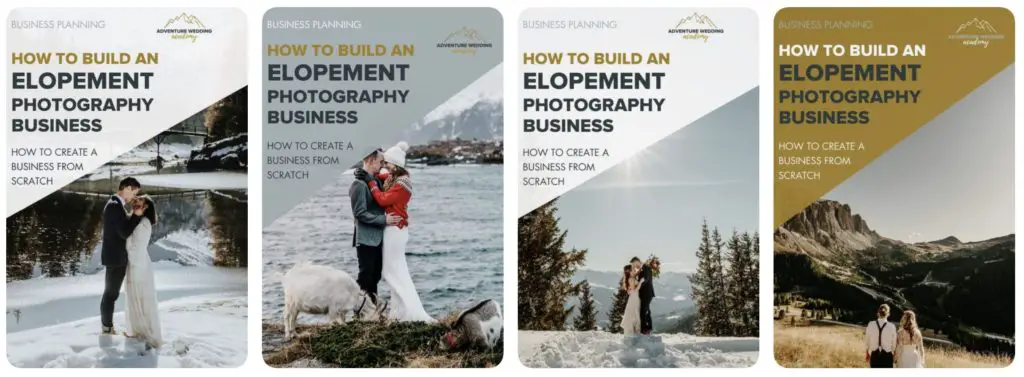
Should You Pin Other People’s Content?
My opinion on this is YES!
While Pinterest doesn’t see content only pinned from one source as spam, by only pinning your own content you are limiting what you can pin on your account and potentially reducing your reach. You want your Pinterest account to be a source of high quality information for your target audience, providing them with resources and information to help them in their struggles.
Most photographers don’t want to pin content from other people because of copyright and competition. But with Pinterest, pins should be linked back to the original source (it’s against their polices to alter the URL), so you aren’t posting someone’s work without their permission. And if a someone clicks on a pin that you’ve re-pinned, they will get redirected to the original source website, not yours. So ethically, it’s absolutely fine. Of course, most elopement photographers don’t want to fill their Pinterest boards with the photos of their competitors, and that’s very understandable. But there is another solution…
There is plenty of content out there that you can re-pin that isn’t from your direct competition. It’s not that different to creating external links in a blog post. Examples of non-competing content that you could re-pin includes:
- Travel & tourism websites
- Hotels or restaurants
- Florists
- Clothing designers
- Outdoor gear shops…
…get creative and think outside the box!
Linking to their content and pinning their pins is helping to support the curated content you are putting out there from your own brand. Just check that you are re-pinning from high quality sources.
Remember that people might see these pins in their feed and click on your profile to see what else you have. Pinterest will notice the engagements, and may then show more of your pins to that person, or someone else, in their discover feed.
Just like with other social media platforms, Pinterest likes its users to be active and engaging regularly. While pinning a selection of content from other sources could send a user to someone else’s website, if it’s for a service or information you don’t offer, then where is the harm? It’s also increasing your engagement which can ultimately boost your visibility to more users.
Group Boards
Group boards are, as the title suggests, boards that allows multiple people to pin to them. This allows you the chance to collaborate with other accounts to create boards that will feature on all of the creators accounts. You can either search and request to join existing group boards, or you could start one of your own within your own networks.
You can identify a group board as it will show the contributors at the top.
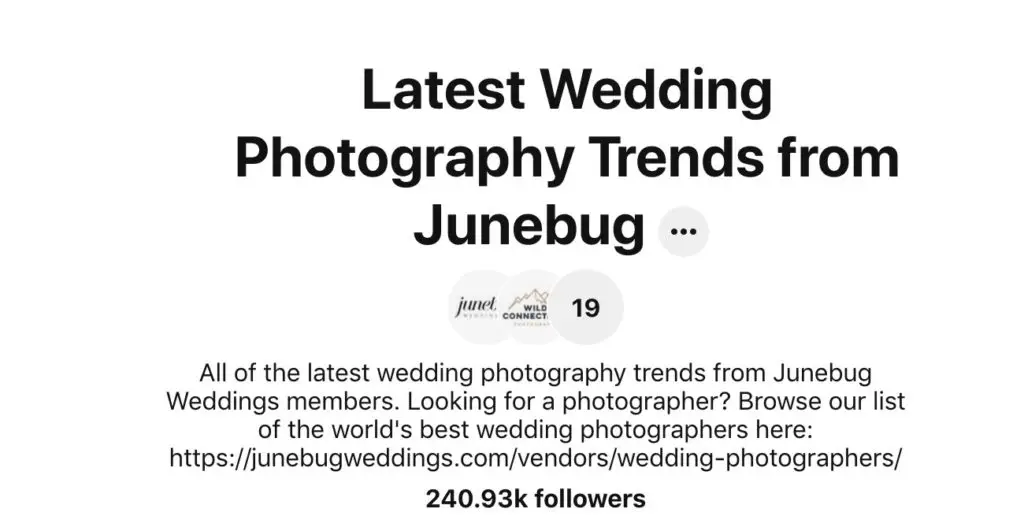
If you use the scheduling tool Tailwind, there is also something called Tailwind Communities (formally Tribes), which is something slightly different and I’ll talk about in more detail at the end of this post.
Keyword Research for Pinterest
Just as you would do keyword research for SEO on Google, you can do (and should do) keyword research for Pinterest if you want to reach the widest audience for your niche.
Where Should You Use Keywords On Pinterest?
You should be using keywords pretty much everywhere across your Pinterest account. If you aren’t sure what that means here’s the breakdown:
- Main Profile
- Board Titles
- Board Descriptions
- Pin Descriptions (including hashtags!)
- Image File Names
- Image Alt Text
- URL of the original post
There are a few tools that you can use to do keyword research, all free and within Pinterest itself.
Related Search Suggestions
When you search for a keyword in Pinterest, underneath the search box you’ll see a number of guides of related topics and keywords that Pinterest thinks you’ll also be interested in.

Pinterest Trends Tool
Another way to search for keywords on Pinterest is to use the Trends Tool to see how popular your keyword is, whether there are any related keywords, and to explore what’s trending. You’ll find this tool in your account under Analytics > Trends.
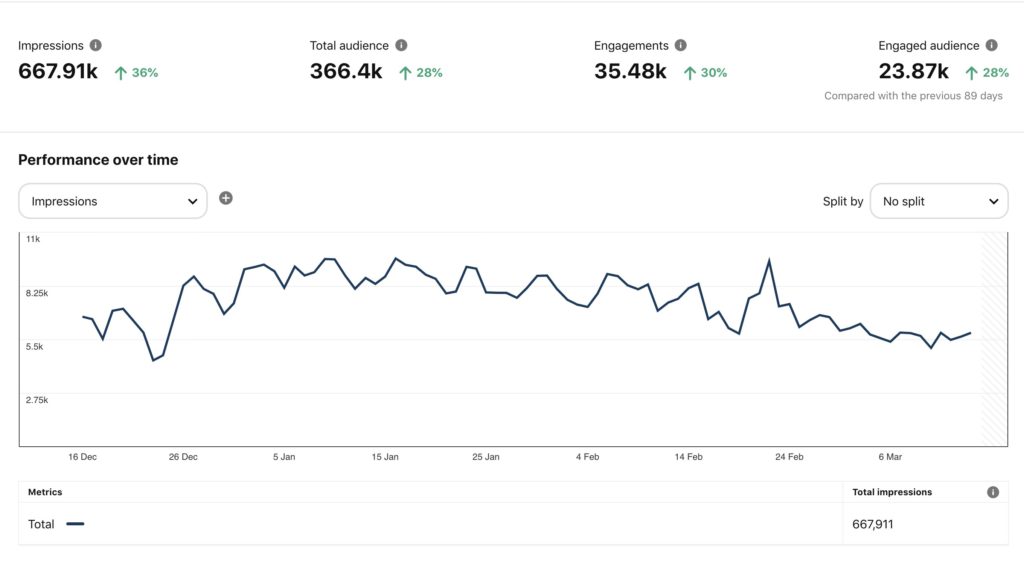
Pinterest Keyword Tool
Hidden within the Pinterest Ads part of your business account is a keyword tool that suggests related keywords to a main target keyword.
To find it, go to: Ads > Create Ad > Consideration (formally traffic). Don’t worry. You’re not going to create an advert, but you have to go through the first couple of steps to get to the keyword tool.
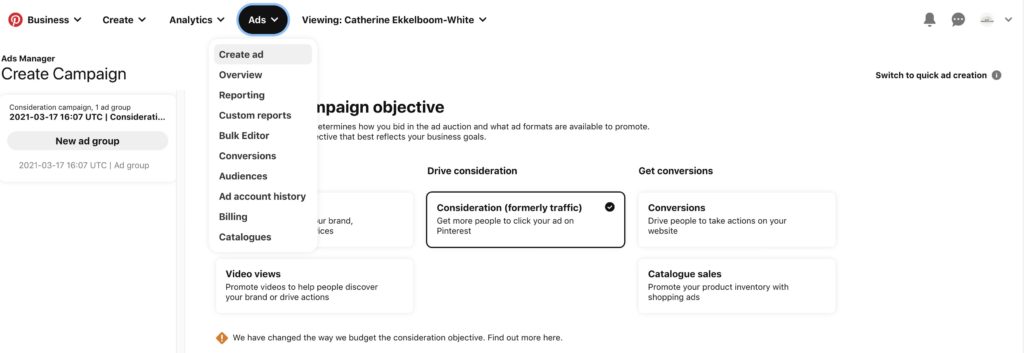
Click through this first screen and onto the second. Select an objective and then click on the keyword tool.
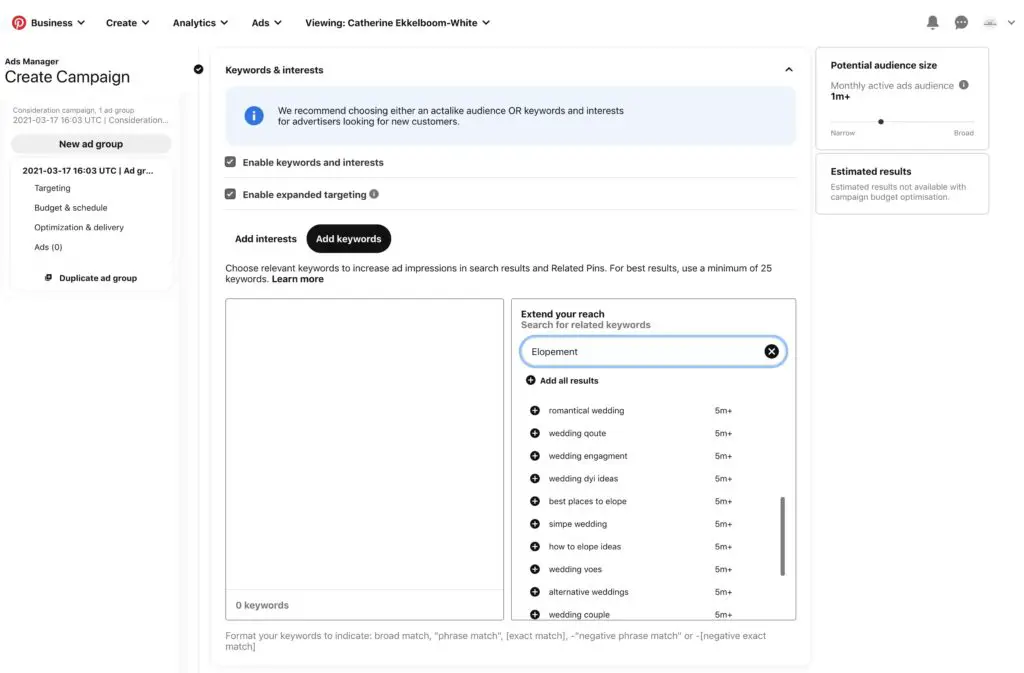
Using Tailwind To Schedule To Pinterest
I’m ALL about saving time and streamlining things in your business so that you have more free time. And that means automations are your friend. Tailwind is a Pinterest-approved scheduling and automated posting tool, and in my experience, it’s the best one out there.
If you’ve got this far in the article and you’re convinced that Pinterest is a marketing tool that can help your elopement photography business, but you are also worried about how much time it all takes, then that’s where Tailwind comes in. I can honestly say that without it, I don’t think I’d have had the time and managed to grow my Pinterest on my own.
How Tailwind Works
Tailwind, as you’ve gathered already, is a Pinterest scheduling tool. Although Pinterest does allow you to schedule pins in advance, the process is slow as you can only schedule one pin at a time, and to a maximum of 100 pins. Tailwind helps you bulk-schedule pins to Pinterest which can literally save you hours.
Bulk Scheduling
Tailwind allows you to bulk upload directly in the app or what’s even fast is the option to bulk import images from a page or post on your website using a browser extension. From there you can choose which images you want to add to your Pinterest schedule, with the option to pin them to multiple boards with a single click.
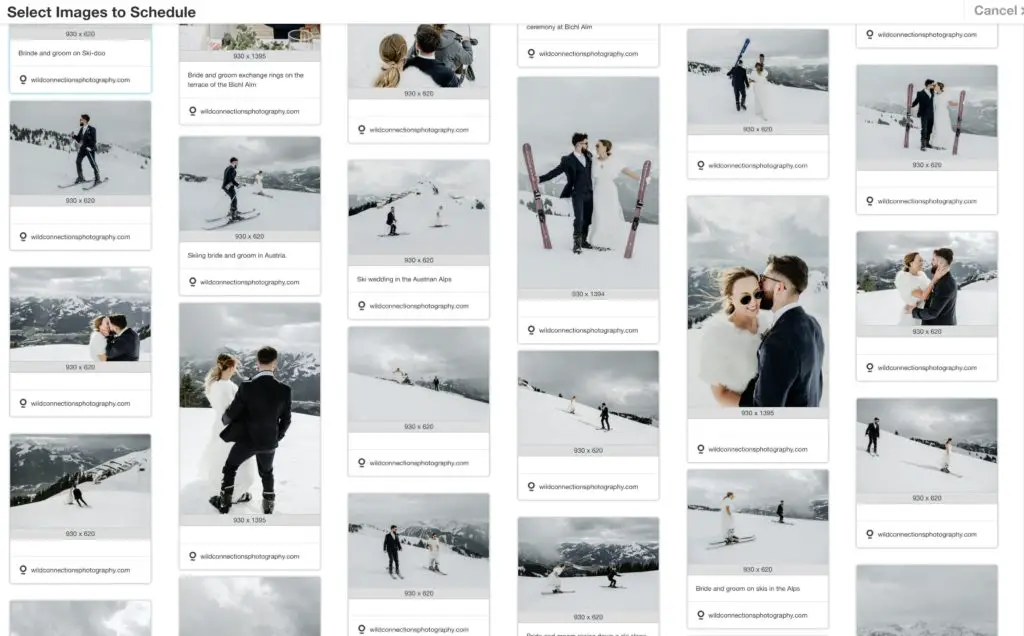
Smart Schedule, Interval Posting & Smart Loops
One of the key features I love about Tailwind is the Smart Schedule. This publishes pins at the optimal time for most engagement.
The new Interval Posting feature allows you to share the same pin to multiple boards but drip feed it instead of posting to all boards at the same time.
Another of the features I use a lot are Smart Loops. Smart loops allow you to create lists of content that Tailwind will automatically re-post at set intervals. These can be evergreen pins of your core content or seasonal pins. Smart Loops have default settings to help you follow Pinterest’s guide for best practices so you don’t get your account flagged for spammy activity.
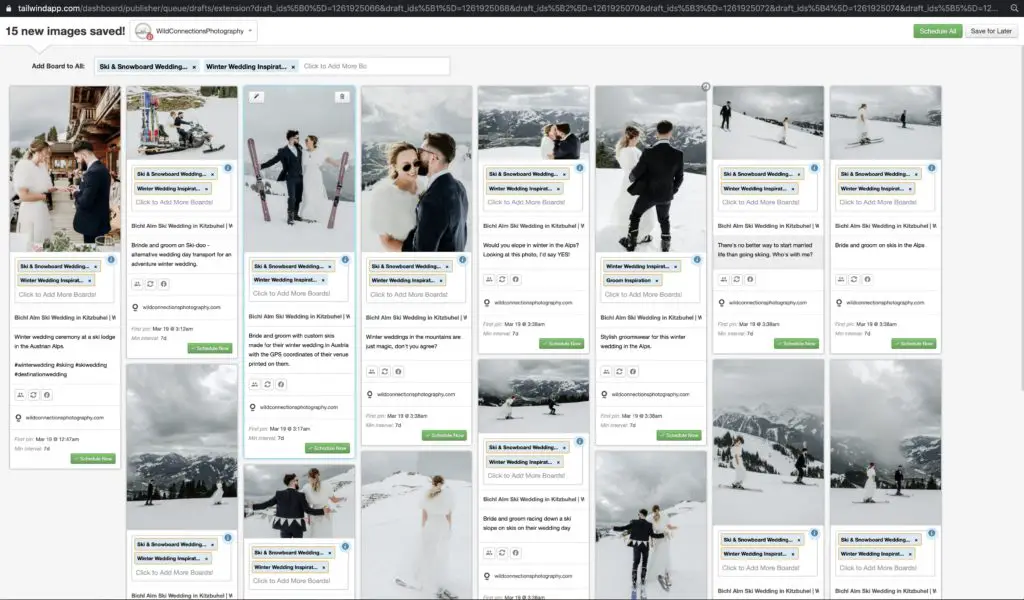
Tailwind Communities
Tailwind Communities (formally called Tribes) are not to be confused with Pinterest group boards. Tailwind Communities are groups that you can join where you can share your pins within a group, which is usually comprised of people within your industry or niche. You can either request to join a community or start your own.
Unlike group boards on Pinterest, where you may find some members pin lots and dominate the boards while others are less active, pins that are put into communities are not pinned to a group board. Instead they are put in the community for members to pin to their own boards.
Why would you join a community? Most community have rules that encourage fair sharing and interaction. It’s common to have a 1:1 ratio, so that for every pin you add to the community, you need to share a pin from another community member. So if someone wants their pins re-shared, they need to share pins from other members of the community.
Tip for communities – When choosing what pins to share in communities, look at who the other members are and think about what content you are likely to re-pin from them. You’re less likely to pin, or get repins of content that is self-promotional or in direct competition.
Analytics
The final thing I love about Tailwind is the analytics that are built into it. Not only can I see what boards and pins are performing well, but I can easily take by best performing pins from my analytics and re-schedule them again in a couple of clicks.
Tailwind Compared to Other Pinterest Scheduling Apps
Tailwind is by far the best scheduling tool I’ve tried for Pinterest, and I’ve tried them all at one time or another. And don’t just take my word for it. The table below shows you Tailwind compared to other schedulers.

Are you ready to give Tailwind a try? You can signup for a free account here.
Are you ready to try Pinterest for your elopement photography business?
So what’s the verdict? Have I convinced you that Pinterest is absolutely worth your time and how to go about using it as an elopement photographer? Let me know in the comments below.
And of course, if you want to, you can save this post to Pinterest for future reference 😉
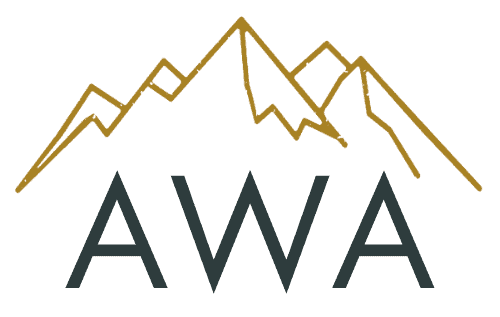
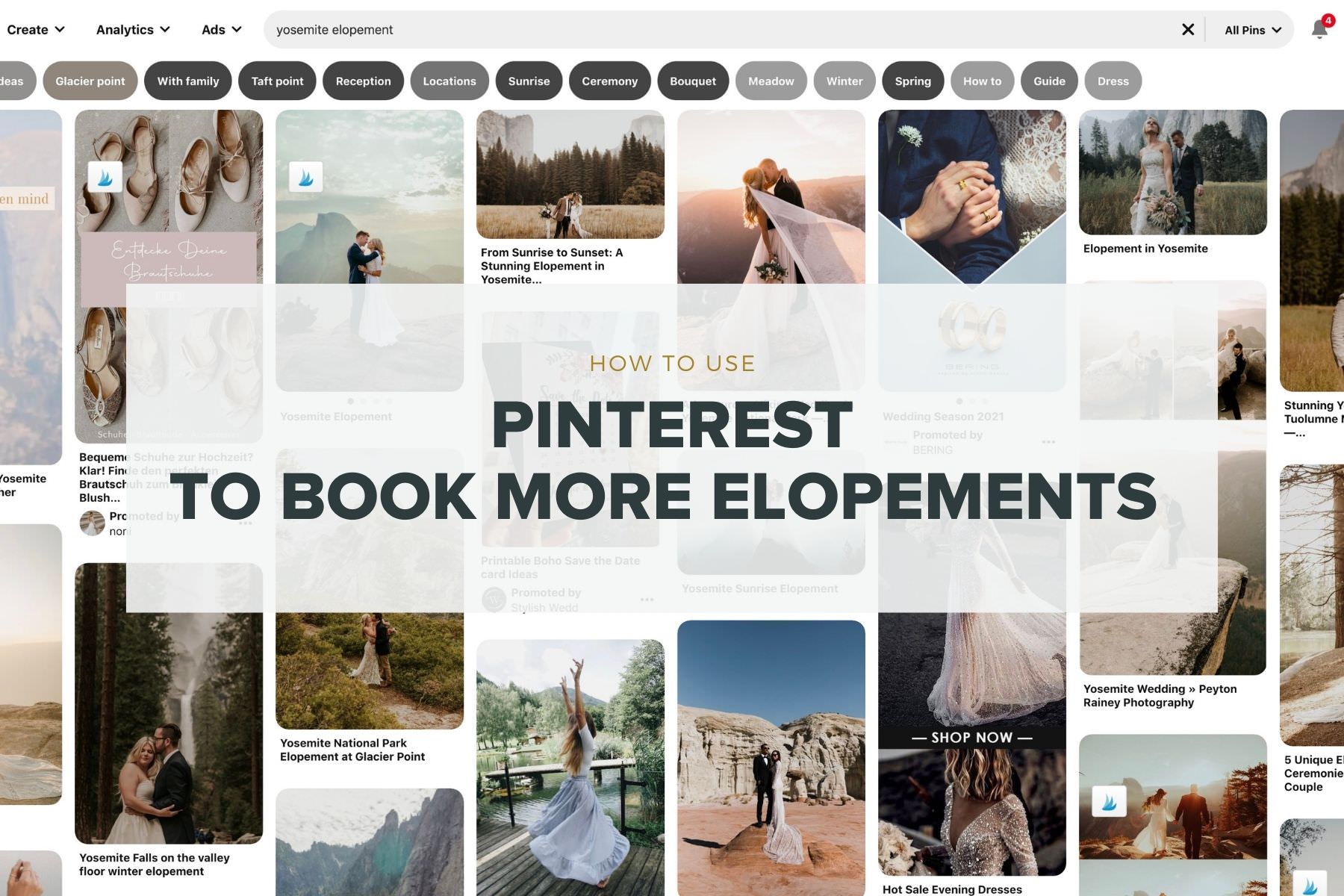
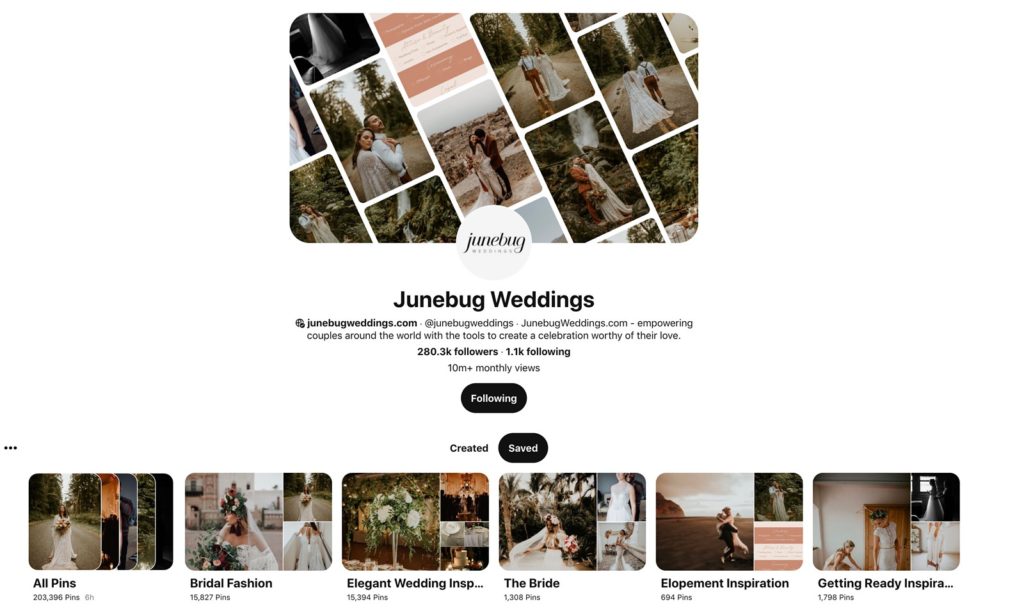
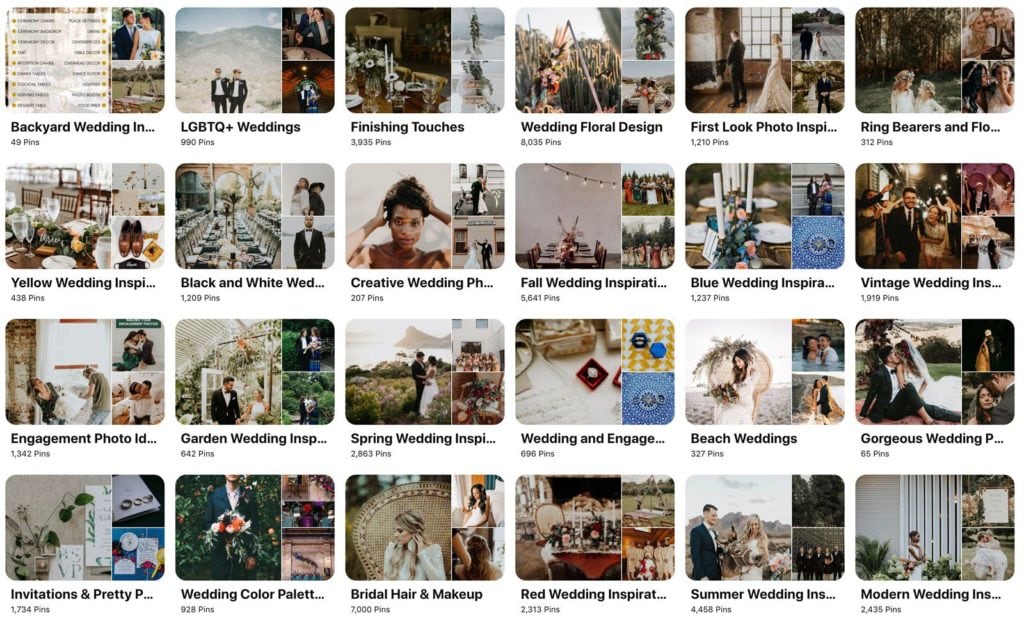
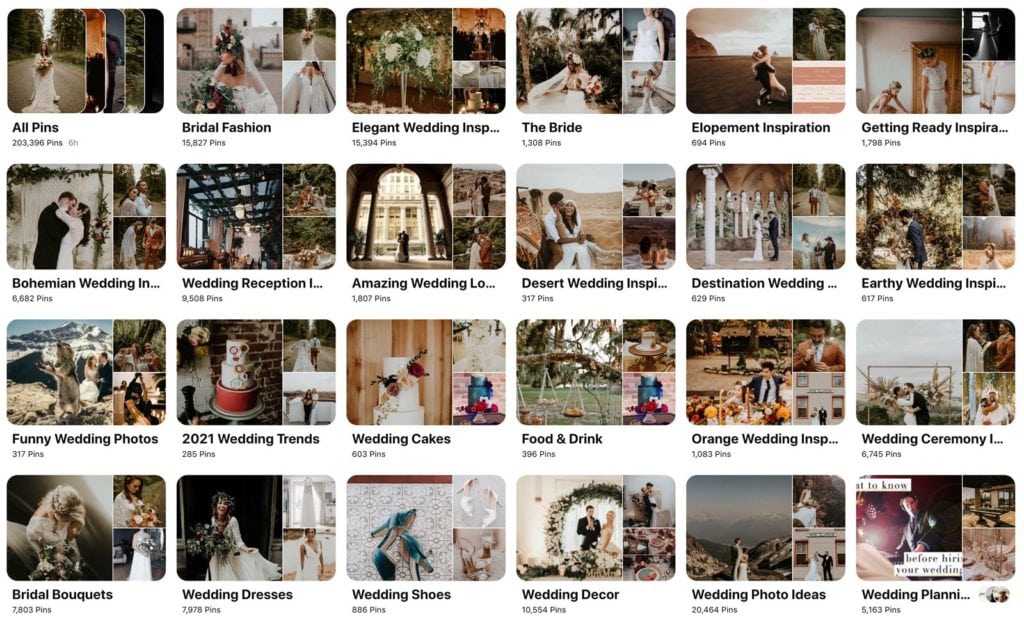
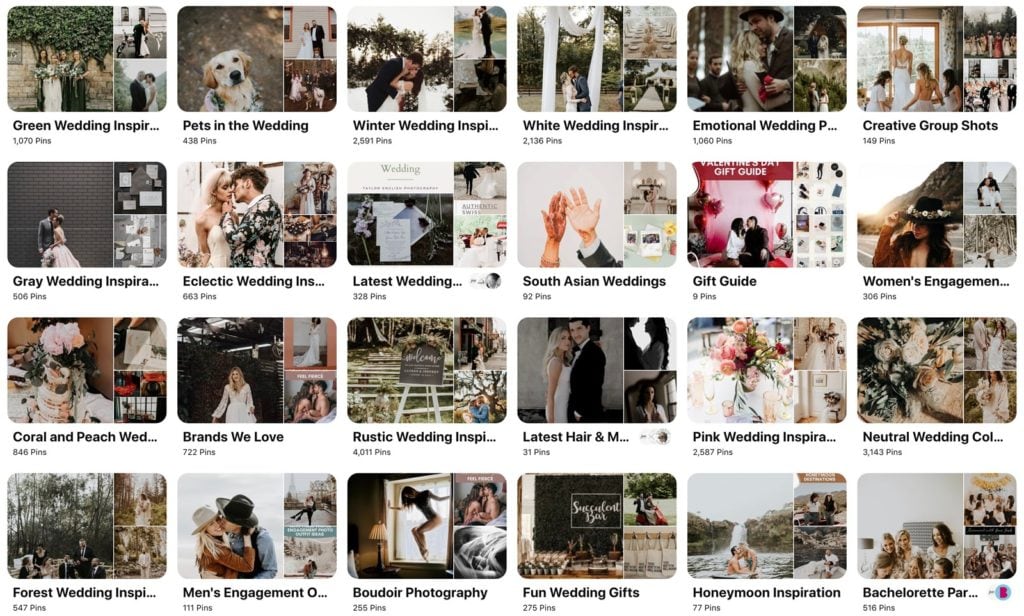
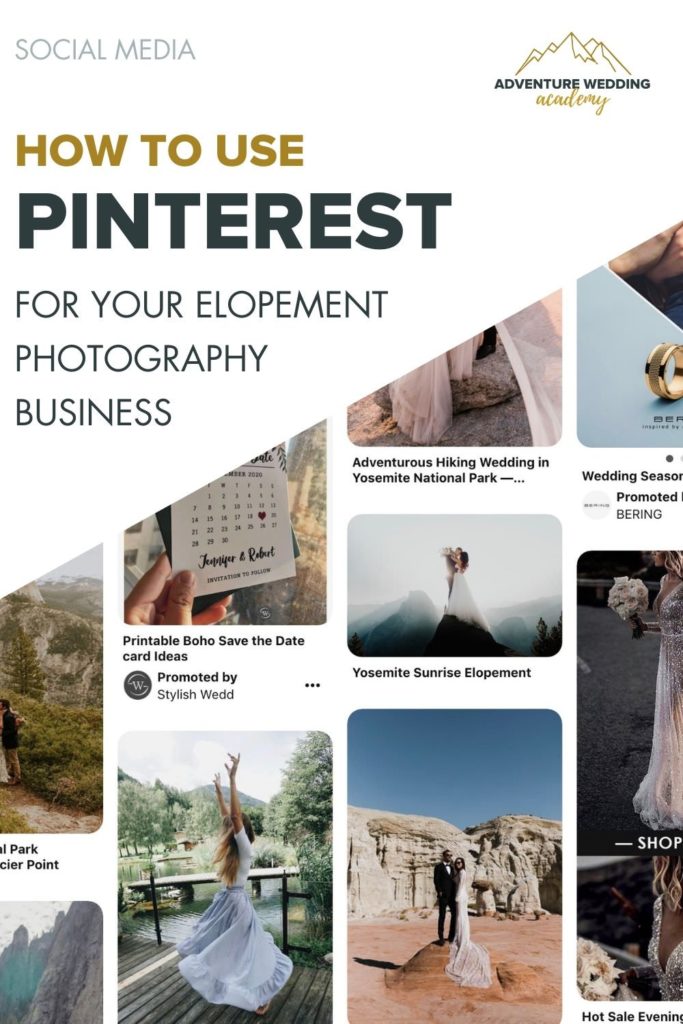
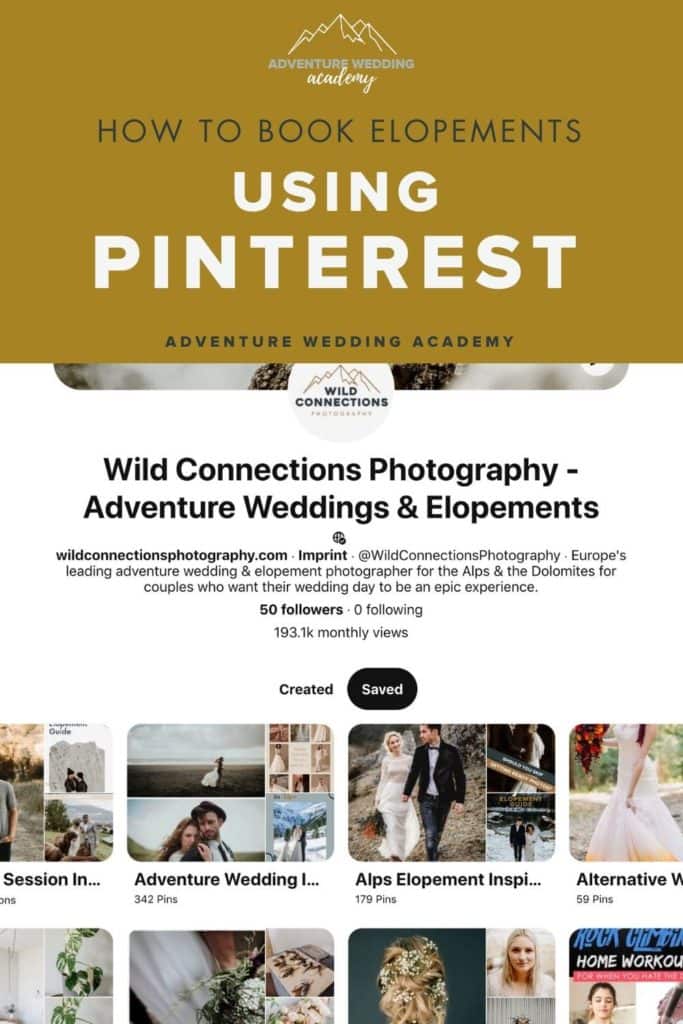
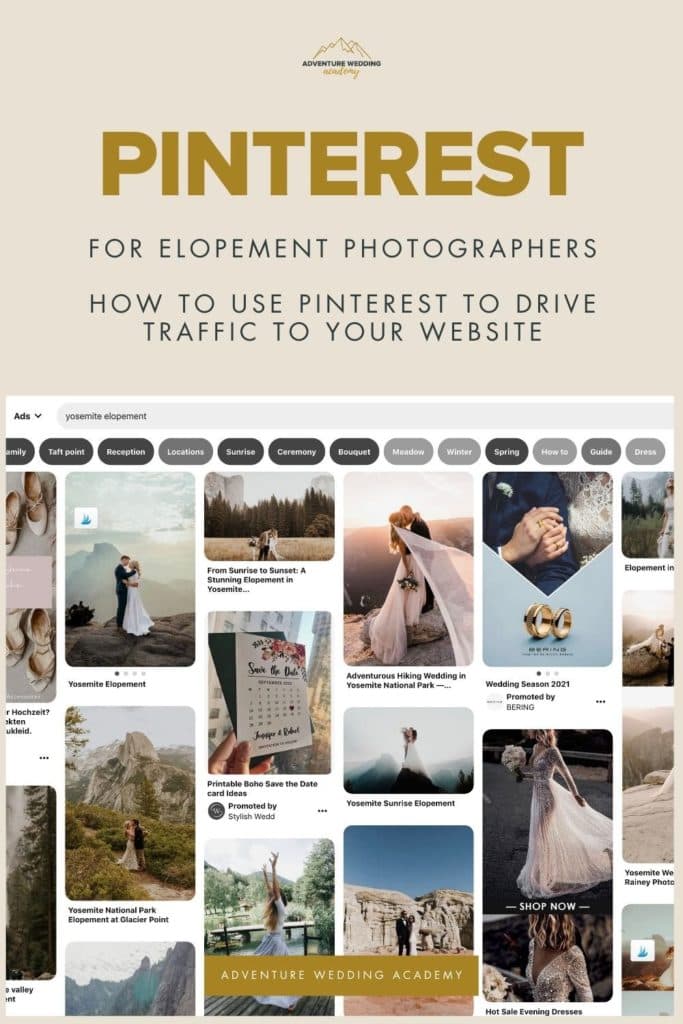
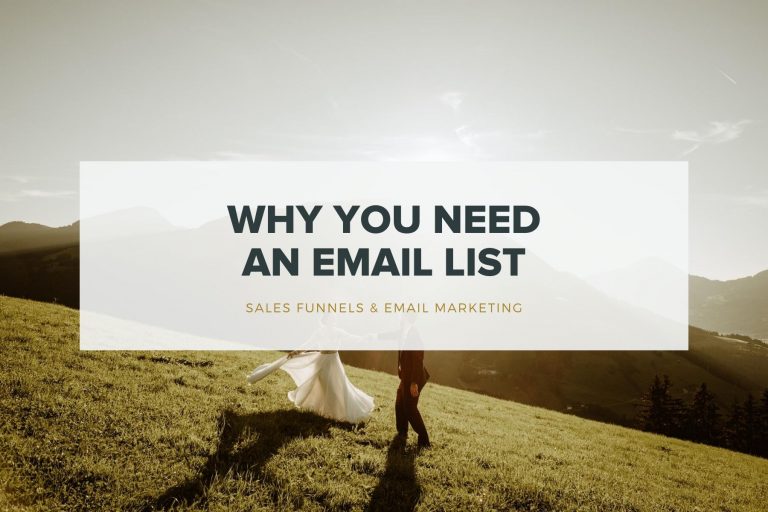
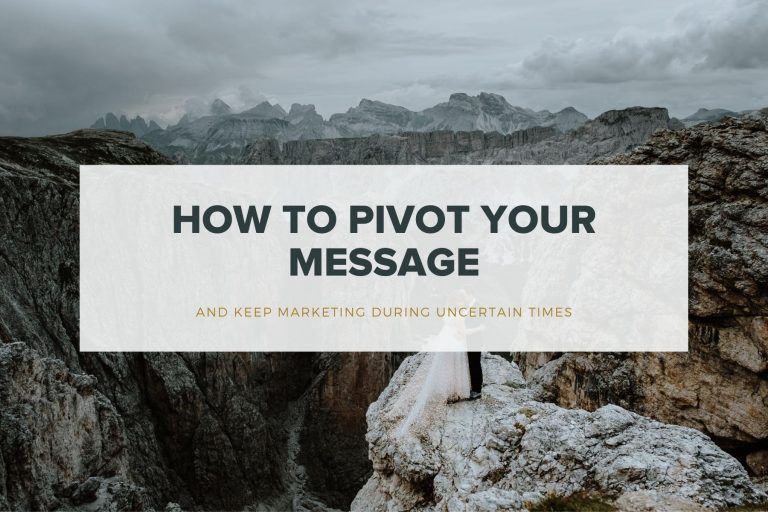


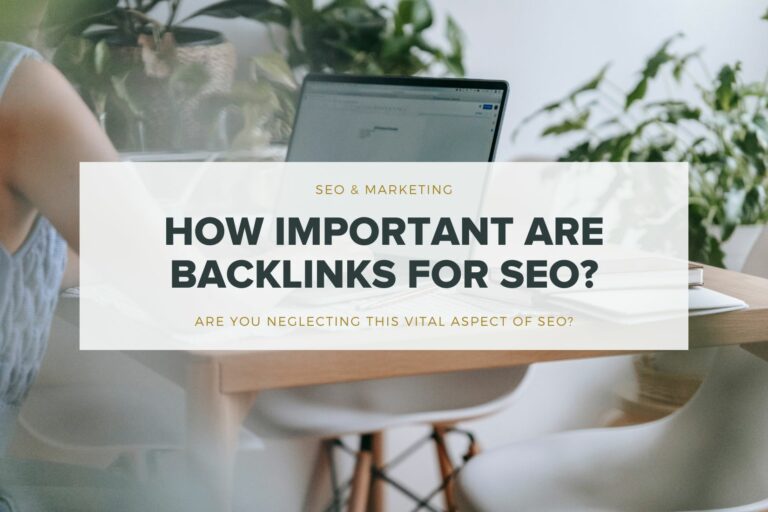
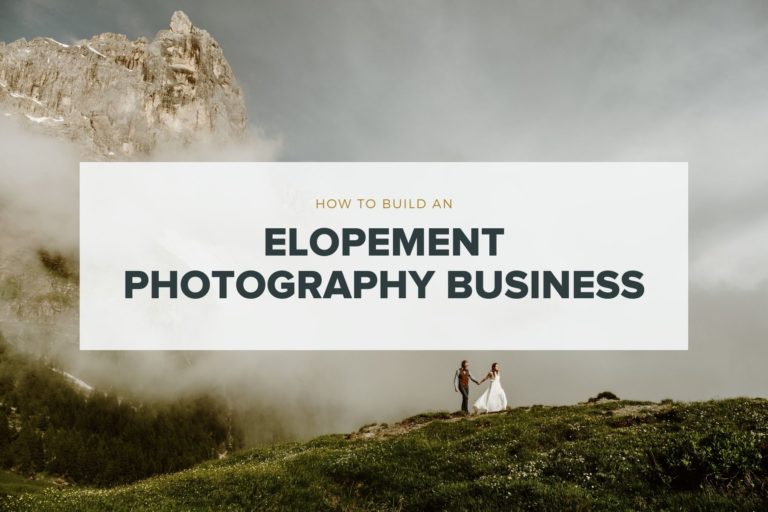
This is a goldmine of Pinterest advise! Thank you so much for writing this Cat🙌
We are really enjoying Pinterest and seeing great results. Personally, I really prefer putting my time into this vs Instagram. I love how you can beaver away at it, and then walk away and Tailwind will do the hard work for you.👍
So many useful tips – thank you so much Cat!!!!